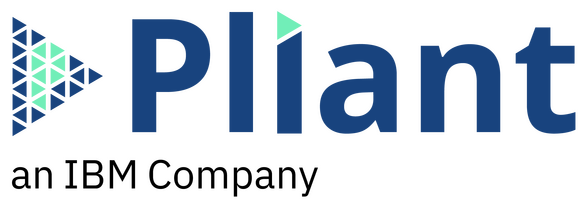Integrate Pliant with PagerDuty to Marry Incident Management with Intelligent Runbook Automation
PagerDuty + Pliant Integration Benefits
Integrate PagerDuty with Pliant for robust, enterprise-wide IT automation.
- Notify on-call responders with automatic, detailed alerts of IT infrastructure issues as they arise.
- Seamlessly integrate and synchronize other communication channels like Slack.
- Respond to any type of infrastructure anomaly–vendor agnostic–by leveraging a library of API integrations.
- Automate Incident resolution by customizing alert resolution logic in Pliant.
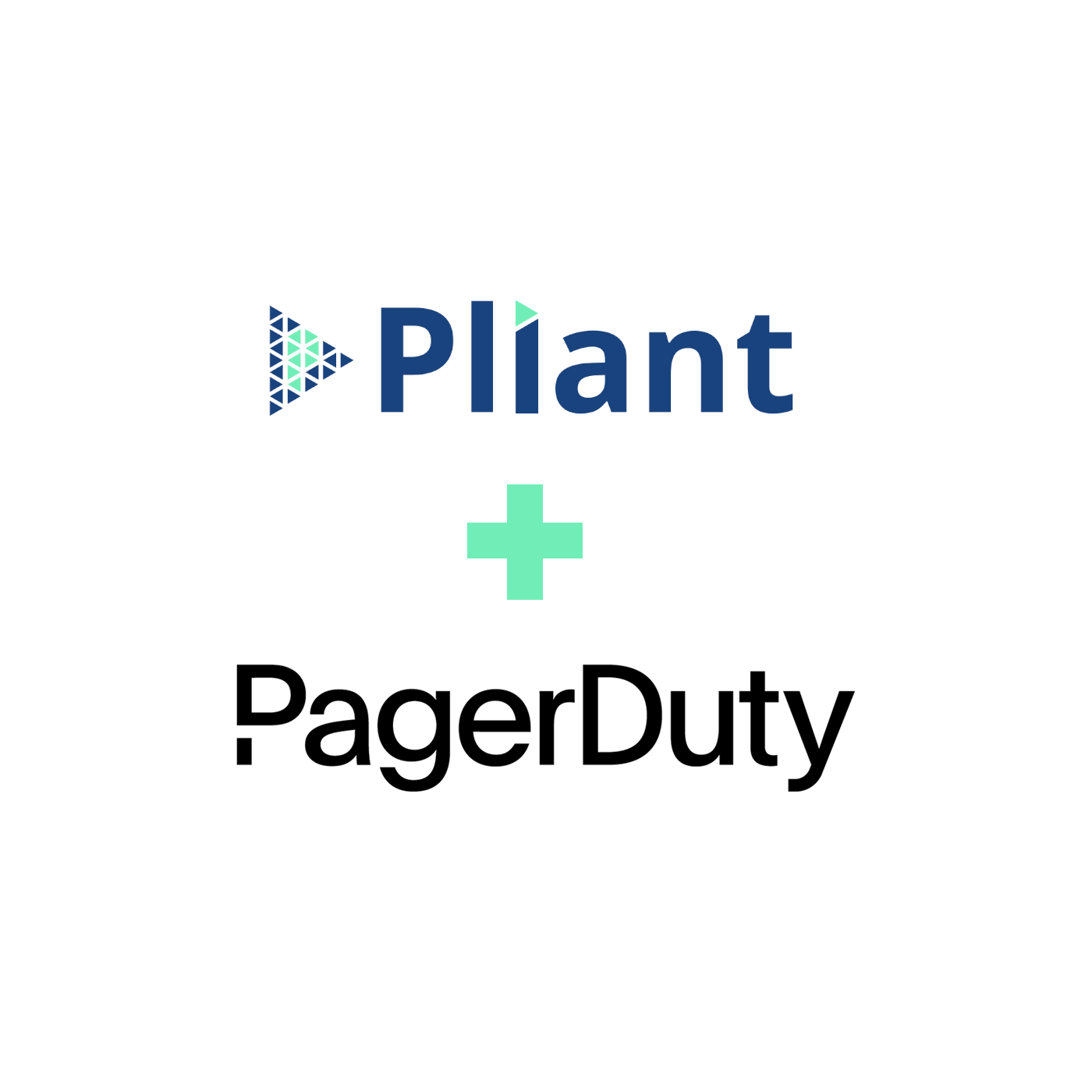
How it Works
- With PagerDuty API call blocks in Pliant, users can automate any function performable through the PagerDuty user interface.
- Users can build logic so infrastructure can automatically trigger, acknowledge, and resolve events.
- Events can be altered automatically by infrastructure status, from a Pliant workflow’s RESTful endpoint, through a 3rd party tool like Slack, or manually.
Requirements
In addition to an instance of Pliant and PagerDuty, users will find the following from within their PagerDuty instance:
- A PagerDuty API Key (we will create one)
- A 32 Character Service Integration Key (we will generate one)
Support
If you need help with this integration, please contact us at support@pliant.io
Integration Walkthrough
In PagerDuty
Integrating With the REST API: Before integrating Pliant with specific service, create an API key to access all of PagerDuty’s API features from within Pliant.
- Navigate to Configuration > API Access
- Add an API key for Pliant by clicking Create New API Key
- Provide a brief description, such as “Pliant API Key” and click Create Key
- An API Key will be generated on this screen. Copy this API Key down for later use within Pliant, as it will be impossible to later view this API Key.
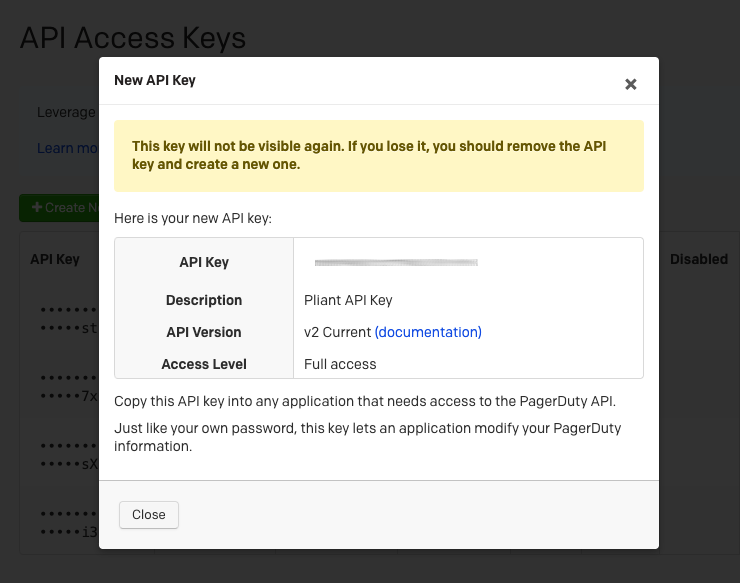
Integrating with the Events API: next, we will select a service from within PagerDuty to integrate with Pliant.
- From the Configuration menu, select Services.
- There are two ways to add an integration to a service:
- If you are adding your integration to an existing service: Click the name of the service you want to add the integration to. Then, select the Integrations tab and click the New Integration button.
- If you are creating a new service for your integration: Please read PagerDuty’s documentation in section Configuring Services and Integrations and follow the steps outlined in the Create a New Service section, selecting Pliant-PagerDuty Connector as the Integration Type in step 4. Continue with the In Pliant section (below) once you have finished these steps.
- Enter an Integration Name in the format integration-name (e.g. pliant-connector) and select Pliant-PagerDuty Connector from the Integration Type menu.
- Click the Add Integration button to save your new integration. You will be redirected to the Integrations tab for your service.
- An Integration Key will be generated on this screen. Keep this key saved in a safe place, as it will be used when you configure the integration with Pliant in the next section.
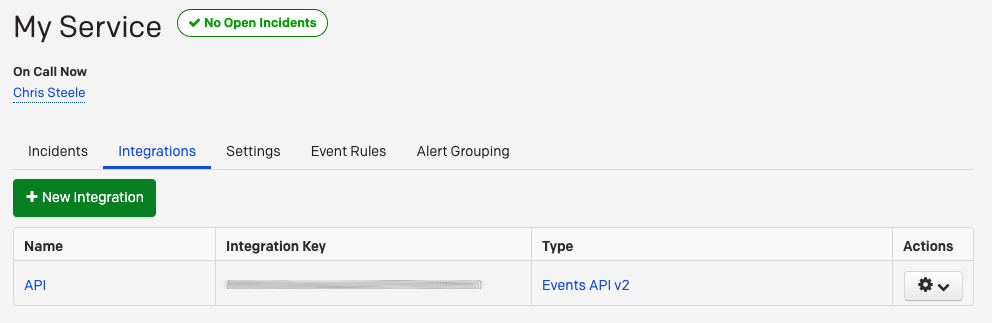
In Pliant
-
- Log into Pliant and Navigate to the Workflows tab.
- Click “Create” to create a new Workflow and access the workflow editor.
- From within the workflow editor, navigate to Auth > Add Authentication to create a reusable Auth Key for your PagerDuty instance. This is an instance-specific authentication, NOT a service-specific (Events) integration.
- Select “https://” in the protocol field, enter “api.pagerduty.com” in the Host field, and add your API key from the REST API instructions. Click Save.
At this point, the drag and drop blocks for the PagerDuty integration are now usable with the Auth Key we’ve established. Service-specific integrations will utilize the routing key created earlier for your service. This is necessary for all of the PagerDuty action blocks labeled “Events”, as they utilize the Events API. For these action blocks, must include the Integration Key generated earlier in their field titled “routing_key”.
How to Uninstall
To remove your PagerDuty authentication from Pliant:
- From within the Pliant workflow editor, navigate to Auth > Authentications.
- Select “PagerDuty” From the service dropdown menu.
- Click the Trash icon on the authentication you would like to delete and confirm.
- The API key should also be deleted or disabled from PagerDuty, under Configuration > API Access.